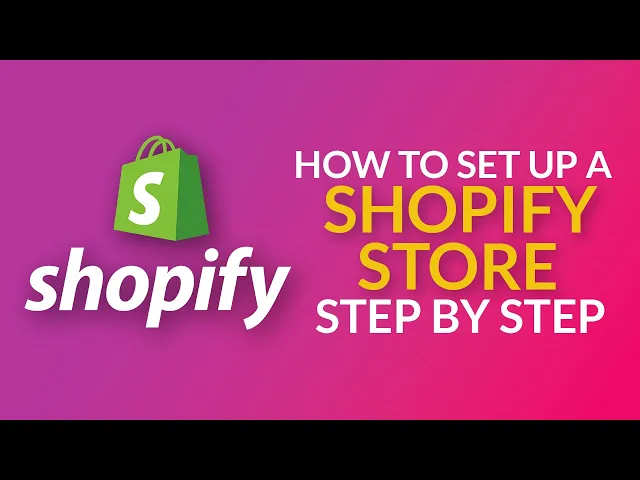
Set up your Shopify store in under 30 minutes using AI tools for product import, branding, and payments without any coding skills.
Jun 24, 2025
Want to launch an online store fast? You can set up a fully functional Shopify store in just 30 minutes - no coding or design skills required. Here’s how:
Use AI tools like Dropmagic to import products, write descriptions, and create branding automatically.
Prepare essentials upfront: business name, logo, product details, and policies (shipping, returns, etc.).
Choose a mobile-friendly theme: Shopify’s free “Dawn” theme is a great starting point.
Add products quickly: Dropmagic imports product details from platforms like Amazon or AliExpress and optimizes them for U.S. shoppers.
Set up payments and taxes: Enable Shopify Payments, PayPal, and configure U.S. tax settings.
Test and launch: Check your store on mobile and desktop, simulate transactions, and go live.
How to Create a Shopify Store in 30 Minutes or Less - Step by Step Beginner’s Guide (2023 Version)

Step 1: Get Ready Before You Start
Preparation is the key to setting up your Shopify store quickly and smoothly. The difference between a seamless 30-minute setup and hours of frustration often comes down to having everything in order before you hit "create account."
Gather Your Business Essentials
Having all your business details ready can save you a lot of time during the setup process.
Start by defining your store goals. Decide whether you'll sell exclusively online, in person, or through platforms like Instagram and Facebook. This decision influences everything from your store's design to payment options, so it's worth sorting out early.
Next, focus on branding. Have your business name, logo, and color palette ready. If you don’t have a logo yet, tools like Dropmagic’s AI branding features can help you create one during setup.
You'll also need to prepare your product details. Whether you’re selling a handful of items or a larger inventory, having product names, descriptions, and prices ready will make the process much faster.
Finally, think through your store policies. Decide on shipping zones (will you deliver locally or nationwide?), return policies, and how you’ll handle customer service. These choices will shape your store’s configuration and ensure a smoother transaction experience for your customers.
Set Up Your Shopify Account
Once your details are organized, head to Shopify's website and create your account. Setting up your account with U.S. settings right from the start can save you from unnecessary adjustments later.
When signing up, select United States as your country. This automatically configures your store to use USD currency ($), MM/DD/YYYY date formatting, and U.S. number formatting (commas for thousands, periods for decimals). Getting these settings right from the beginning ensures a smoother setup as your store grows.
During the signup process, Shopify will ask about your experience level and goals. If you’re new to e-commerce, selecting "I'm just getting started" will provide you with extra guidance throughout the setup.
Shopify offers a free trial period, so you don’t need to commit to a paid plan until you’re ready to launch. This gives you time to build and test your store before making any financial commitments.
You’ll also want to set up your domain name at this stage. You can connect an existing domain or purchase a new one directly through Shopify. While you can change your domain later, having one in place early on helps you visualize your store as you build it.
Once your account is created, you’ll land in the Shopify admin dashboard. Take some time to explore it - it’s where you’ll manage everything from product listings to customer orders, and getting familiar with it now will make the rest of the setup process much easier.
Step 2: Pick and Set Up Your Store Theme
Now that your account is ready, it's time to lay the groundwork for your store's look and feel. This step is all about creating a visually appealing and user-friendly experience. Think of your theme as the face of your store - it’s what customers will interact with first. And with mobile commerce generating $3.56 trillion in sales in 2021 and nearly half of all shopping happening on mobile devices, choosing the right theme can directly impact your sales.
Choose a Mobile-Friendly Theme
Your theme should work effortlessly on smartphones and tablets. With 5.22 billion mobile users globally, ensuring your store functions smoothly on mobile devices is no longer optional - it’s essential.
When browsing Shopify's theme store, prioritize themes that emphasize responsiveness. A responsive design adjusts to any screen size, making your store look great whether customers are on their phone, tablet, or desktop. The Dawn theme, which is free with every Shopify store, is a great starting point. It’s beginner-friendly and integrates seamlessly with Dropmagic's AI tools.
Before committing to a theme, preview it on your phone. Test the navigation menu to ensure it’s thumb-friendly, check that buttons are easy to tap, and confirm images load quickly without distortion. Features like slide-out carts and simple navigation can make mobile shopping a breeze. Pay close attention to the checkout process, ensuring it’s as smooth on mobile as it is on desktop. Add-to-cart buttons should be easy to find and tap, and the entire flow should feel intuitive.
Create Your Brand with Dropmagic AI

Once you’ve picked a theme, the next step is to make it your own. Dropmagic’s AI branding generator can help you craft a complete visual identity in minutes, saving both time and money on professional design.
Here’s how it works: share the details of your business with Dropmagic AI - what you sell, who your target audience is, and the overall style you’re aiming for. For instance, if you’re selling outdoor gear to adventure lovers, you might describe a rugged, nature-inspired look that speaks to active Americans.
The AI will then generate color palettes, banners, and product mockups tailored to your brand’s personality and designed to appeal to U.S. customers. These assets are optimized for both desktop and mobile, ensuring your store looks polished on any device.
After the AI provides your branding elements, you can refine them using Shopify’s theme editor. Upload your logo, tweak the color scheme, and choose fonts that reflect your store’s vibe. This process usually takes just 5–10 minutes. Once your visuals are ready, focus on organizing your store’s navigation to create a seamless shopping experience.
Set Up Menus and Navigation
Clear navigation is key to turning visitors into buyers. American shoppers expect to find what they need quickly, and a confusing menu can drive them away.
Start with a main navigation menu that includes 5–7 categories, such as "Shop", "About Us", "Contact", "Shipping Info", and "Returns." For your footer menu, include links to your privacy policy, terms of service, and customer support. These trust-building elements are particularly important for new brands.
Make sure to add a search bar prominently in your header. Many U.S. shoppers prefer searching directly for products instead of browsing through categories. Your search function should be easy to spot and use on both desktop and mobile.
For mobile users, simplify navigation with a collapsible hamburger menu. Test your setup by asking yourself: "Can I find any product in three clicks or less?" If the answer is no, streamline your menu structure further.
Lastly, incorporate breadcrumb navigation to help customers keep track of where they are in your store. This feature is especially helpful for stores with multiple product categories, making it easier for shoppers to backtrack or explore related items. By focusing on intuitive navigation, you’ll create a shopping experience that keeps customers coming back.
Step 3: Add Products Using AI Tools
Adding products to your Shopify store used to be a time-consuming task, often delaying online launches. But with Dropmagic's AI-powered tools, you can now populate your store in just minutes. These tools are trained on high-performing brand copy, ensuring that your product pages not only look polished but are also designed to convert visitors into buyers. Here's how you can use Dropmagic's AI to streamline the process of importing products and crafting descriptions.
Import Products from Other Platforms
Dropmagic makes importing products from platforms like Amazon, AliExpress, and Alibaba incredibly simple. Here's how it works:
Find a product you want to sell on one of these platforms.
Copy the product's URL.
Paste the URL into Dropmagic.
The AI then extracts all the necessary product details, including high-quality images, specifications, and pricing information. This entire process takes about five minutes or less per product.
But it doesn’t stop at just transferring data. The AI tailors the information specifically for a U.S. audience. Prices are automatically converted to dollars ($), and measurements are adjusted to imperial units like inches and pounds. Product descriptions are also optimized to suit the preferences of American shoppers.
"I launched a full store in 12 minutes. I didn't touch a theme, write a word, or install a single app." - Lucas D.
The AI even takes care of technical details like setting up product variants, tracking inventory, and optimizing for SEO. For instance, if you're importing clothing, it will automatically create size options (S, M, L, XL) and color variations, saving you hours of manual work.
Write Product Descriptions with AI
Once your products are imported, the next step is creating descriptions that sell. Dropmagic's AI simplifies this process by generating engaging, conversion-focused copy. Built on high-performing brand data, the tool ensures your descriptions are both compelling and effective.
The AI considers your target audience, highlights product benefits, and incorporates persuasive language to address customer concerns. It also optimizes descriptions for search engines, increasing the likelihood that your products will appear in Google searches.
Descriptions can be tailored to different needs - short summaries for category pages or detailed write-ups for individual product pages. The tool also ensures a consistent tone across your entire catalog, so your brand voice stays uniform whether you're listing a handful of products or hundreds.
For the best results, provide the AI with some context about your brand. For example, if your store caters to outdoor enthusiasts, mention that during setup. The AI will then use language and tone that aligns with your brand personality.
Add Photos and Product Options
High-quality visuals are critical for online sales. In fact, 30% of U.S. shoppers won’t make a purchase if product images are missing or of poor quality. Dropmagic automatically imports images from your source platforms and optimizes them for web performance, ensuring they load quickly on both desktop and mobile devices. This is especially important, as unoptimized images can account for nearly 38% of a webpage's total weight on mobile.
The AI also handles product variants with ease. If your products come in multiple sizes or colors, it creates an organized selection interface. It ensures inventory tracking works seamlessly for each variant and allows customers to switch between options without any hassle. This attention to detail enhances the shopping experience and makes your store more user-friendly.
Step 4: Set Up Store Settings and Payments
Once your products are ready to go, the next step is to configure your business settings and payment options for U.S. customers. Setting these up correctly from the start will save you from potential headaches down the road.
Enter Your Store Information
Your store's basic details form the foundation of your business presence. Head to Settings > General in your Shopify admin to input the key information that will appear across your store and in customer communications.
In the Store details section, add your store name, which will display on every page of your site. You'll also need to provide your legal business name and address - this information appears on your bills and is used for identity verification.
The Store defaults section is where you set your time zone, currency (USD $), and weight unit (lbs).
Don't forget to include your full legal name, business address, phone number, and email address. These details are essential for both legal purposes and customer communication. If you ever need to update this information, you can do so under the Domains section in your Shopify admin.
Once your store details are set, it's time to configure your payment options to ensure smooth transactions.
Connect Payment Methods
Setting up payment processing is a critical step in turning visitors into paying customers. Shopify Payments is a built-in solution that supports major credit and debit cards, as well as Apple Pay, Google Pay, and Shop Pay.
To activate Shopify Payments, navigate to the Payments section in your Shopify admin and follow the setup instructions.
PayPal is another must-have for U.S. customers, as it boasts over 220 million users worldwide. When you create your Shopify store, PayPal Express Checkout is automatically tied to your store's email address. However, you'll need to complete the setup to unlock features like issuing refunds and manually capturing payments.
To finish setting up PayPal:
Go to Settings > Payments > Additional payment methods > PayPal.
Follow the steps to configure your account.
PayPal Wallet also integrates with Shopify Payments, automatically enabling Venmo as a payment option. If you prefer not to offer Venmo, reach out to Shopify Support to disable it.
Make sure to familiarize yourself with processing fees to price your products effectively. For instance:
PayPal charges between 1.9% and 3.4% per transaction.
Stripe's fees are 2.9% plus $0.30 per transaction.
Shopify Payments typically offers competitive rates and is the simplest to set up.
Once your payment methods are in place, the next step is to establish your store's legal framework and tax settings.
Create Policies and Tax Settings
With payments sorted, it's time to create the essential policies and configure your taxes. Shopify provides templates for policies like returns, privacy, terms of service, and shipping. While these templates are helpful, you’re responsible for ensuring the content complies with applicable laws.
To create or edit policies:
Go to Settings > Policies.
Select the policy type you need, then either use Shopify's template or input your own content.
Review everything carefully and save.
For taxes, you’ll need to register for sales tax in the states where you’re required to collect it. After registering, set up your taxes by navigating to Settings > Taxes and duties, selecting the United States, and clicking "Collect sales tax." For each state where you're registered, enter your sales tax ID and complete the setup.
Check the default sales tax rates to ensure they align with your requirements. If necessary, you can create tax overrides for certain products or adjust settings to charge tax on shipping costs.
Lastly, make sure your policies are easy for customers to find by adding links in your store's navigation menu. Also, review the Customer Privacy section in your Shopify admin to confirm your privacy settings meet current legal standards. These steps are crucial for running a compliant and professional store in the U.S. market.
Step 5: Test and Launch Your Store
Thorough testing is a must before you launch your store. It helps you avoid potential hiccups that could lead to lost sales.
Check Your Store on Different Devices
Start by viewing your store on both desktop and mobile devices. This ensures everything displays correctly, no matter how your customers shop. With so many people using smartphones and tablets, it’s critical that your store functions seamlessly on smaller screens.
"Smaller screens on mobile mean that you need to account for more vertical scrolling when designing content." - Kellie Kowalski, Head of UX Design at Fuel Made
Make sure buttons and links are easy to tap, and test your store’s loading speed using tools like Google PageSpeed Insights.
Next, go through the entire buying process. Shopify's Bogus Gateway lets you simulate transactions. Test various scenarios, such as applying discount codes, trying different payment methods, and using multiple shipping addresses to ensure everything works as expected. Use the following test card numbers to simulate transactions:
Card Type | Test Credit Number |
|---|---|
Visa | 4242424242424242 |
Mastercard | 5555555555554444 |
American Express | 378282246310005 |
You can also test failed transactions using these specific scenarios:
Failed Transaction Type | Test Card Number |
|---|---|
Generic card declined | 4000000000000002 |
Insufficient funds | 4000000000009995 |
Incorrect CVC | 4000000000000127 |
Double-check that order notifications are working properly and that shipping costs are calculated accurately for different U.S. zip codes. Also, test processes like partial refunds and order cancellations to ensure they run smoothly when needed.
Once you’re confident in your store’s appearance and functionality, move on to verifying your settings.
Confirm U.S. Settings Are Correct
Before launching, make sure your store is set up for U.S. customers. Verify that your currency is set to USD and that any multi-currency options display USD accurately for American shoppers. Double-check your tax settings to ensure they reflect U.S. sales tax requirements. Since tax laws differ by state, consulting a tax professional can help you stay compliant. Confirm that your payment methods support USD transactions and that your store address is set to the United States, as this determines your default market setup.
"Site speed is generally considered more important on mobile than desktop due to mobile devices now being more common than desktop and Google prioritizing the mobile version of the site when determining rank." - Kellie Kowalski, Head of UX Design at Fuel Made
With everything tested and your settings in place, you’re ready to go live.
Go Live and Track Your First Orders
When you’re ready, remove your store’s password protection to make it accessible to customers. Set up Google Analytics or Shopify Analytics to monitor your store’s performance from day one. Pay close attention to your first orders - check notifications, fulfillment processes, and customer communication to catch and resolve any issues quickly.
Use Shopify Analytics to track your store’s performance over time. You can also experiment with A/B testing for elements like button placement or product descriptions to improve your conversion rates. While setting up your store is a quick process, running a successful e-commerce business requires ongoing testing, adjustments, and enhancements to create the best possible experience for your customers.
Conclusion: Your Shopify Store Is Ready
Well done - your U.S.-focused Shopify store is now live, and it took less than 30 minutes! With a mobile-friendly theme, payment methods set to accept USD, and products featuring engaging descriptions, your store is ready to meet the fast-paced demands of modern ecommerce.
Thanks to Dropmagic's AI, the setup process was a breeze. The AI-generated product descriptions and over 50 conversion-focused sections ensure your store starts off on the right foot, following proven ecommerce principles.
This achievement places you among a thriving community of entrepreneurs. Your store becomes part of the 4.4 million Shopify websites currently active worldwide. Shopify’s reputation as a trusted platform for businesses around the globe speaks volumes about its capabilities.
By tailoring your store to U.S. customers - with settings like USD currency, MM/DD/YYYY date formats, and tax policies in line with American standards - you’re providing a seamless shopping experience from day one.
Your free trial will soon transition to just $1 per month for the first three months. Use this time wisely to monitor your Shopify Analytics dashboard, keeping an eye on key metrics like conversion rates and average order values.
"Stores that launch with well-designed themes and clear navigation see up to 35% higher conversion rates compared to those with poor design or confusing layouts".
Setting up your store was just the start. Your Shopify dashboard is designed to simplify daily operations, while the platform’s extensive app marketplace offers tools to grow your business - whether you’re looking for advanced marketing features, shipping integrations, or customer support solutions.
With mobile traffic accounting for over 70% of U.S. ecommerce, your mobile-optimized store is perfectly positioned to capture this massive audience. The streamlined setup process has saved you weeks of effort, giving you a head start in launching your online business.
Now that your store is live, focus on tracking performance and refining your approach to scale your business effectively.
FAQs
How does Dropmagic's AI tool make setting up a Shopify store faster and easier?
Dropmagic's AI tool takes the hassle out of building a Shopify store by automating essential tasks like store design, crafting product descriptions, and customizing layouts. The result? A polished, professional online store ready to go live in just minutes - no technical skills required.
Thanks to its user-friendly features, Dropmagic minimizes the time and energy needed to set up your store. It’s an ideal solution for beginners or busy entrepreneurs who want to hit the ground running without getting bogged down in the details.
How can I make sure my Shopify store works well on mobile devices?
To make your Shopify store shine on mobile devices, begin with a responsive theme that adapts effortlessly to different screen sizes. Prioritize speed by compressing images and steering clear of bulky content that could slow things down. Keep navigation simple with touch-friendly menus and make sure your call-to-action buttons are easy to tap.
Don't forget to fine-tune your product images for smaller screens and test your store across various devices to ensure everything works smoothly. A well-optimized mobile store not only enhances user experience but can also drive more sales.
How can I make sure my Shopify store meets U.S. tax and legal requirements from the beginning?
To get your Shopify store off on the right foot with U.S. tax and legal requirements, you’ll need to register for sales tax in states where your business has a nexus - essentially, a significant presence. After registering, it’s your job to collect and remit sales tax for those states and to properly report your income on federal and state tax returns.
Shopify provides tools that can automatically calculate sales tax, but you’ll still need to handle filing and overall tax management yourself. Beyond taxes, don’t forget to secure any necessary business licenses or permits and review state-specific rules that might apply to your store. Staying proactive and organized can help you steer clear of potential legal or financial troubles later on.





